Handbuch
Inhalt
Hot Folders
DOCUMENTATION FOR THIS FEATURE IS CURRENTLY AVAILABLE IN ENGLISH ONLY.
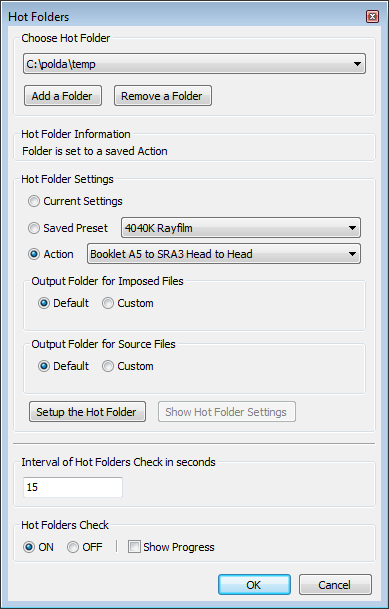
WORKING WITH HOT FOLDERS
PLDA can save imposition settings to a folder. When a PDF file is copied to such a folder and the Hot Folder Check is ON, the file is imposed according to saved settings.
A Folder can be set-up:
To Current PLDA settings
To Saved PLDA settings (presets)
To Saved Action
The settings are saved to "PLDASettings.info" file inside the folder. If the original settings (e.g. Action) are changed, this change does not affect the folder settings. To change to folder settings the folder must be set-up again.
Each folder has individual output folders for source and imposed files. All files are moved to "Out" subfolder by default. If the output folder does not exist it will be created during Hot Folders processing. The files can be moved to any folder including another Hot Folder.
After choosing Hot Folder, its settings and output folders, button "Setup the Hot Folder" must be clicked to save the settings to the folder.
Button "Show Hot Folder Settings" shows the current settings. If the folder is set to an Action, the action settings can be changed directly in the shown dialog.
If there is an error during Hot Folder processing, the processing is Stopped, Hot Folder Check is turned OFF and user is informed about the error.
HOT FOLDER CHECK
Hot Folder Check can only be run when Adobe Acrobat is running.
Hot Folder Check can be turned ON and OFF in the Hot Folders dialog or by clicking the icon which informs about Hot Folder Check status:


Hot Folders
DOCUMENTATION FOR THIS FEATURE IS CURRENTLY AVAILABLE IN ENGLISH ONLY.
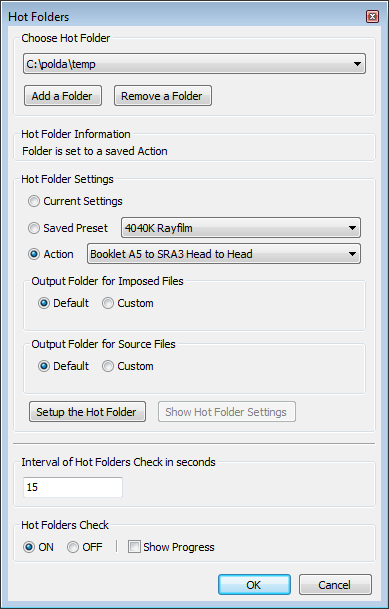
WORKING WITH HOT FOLDERS
PLDA can save imposition settings to a folder. When a PDF file is copied to such a folder and the Hot Folder Check is ON, the file is imposed according to saved settings.
A Folder can be set-up:
To Current PLDA settings
To Saved PLDA settings (presets)
To Saved Action
The settings are saved to "PLDASettings.info" file inside the folder. If the original settings (e.g. Action) are changed, this change does not affect the folder settings. To change to folder settings the folder must be set-up again.
Each folder has individual output folders for source and imposed files. All files are moved to "Out" subfolder by default. If the output folder does not exist it will be created during Hot Folders processing. The files can be moved to any folder including another Hot Folder.
After choosing Hot Folder, its settings and output folders, button "Setup the Hot Folder" must be clicked to save the settings to the folder.
Button "Show Hot Folder Settings" shows the current settings. If the folder is set to an Action, the action settings can be changed directly in the shown dialog.
If there is an error during Hot Folder processing, the processing is Stopped, Hot Folder Check is turned OFF and user is informed about the error.
HOT FOLDER CHECK
Hot Folder Check can only be run when Adobe Acrobat is running.
Hot Folder Check can be turned ON and OFF in the Hot Folders dialog or by clicking the icon which informs about Hot Folder Check status:


